Android实现注册登录界面的实例代码
本文讲述了在linux命令下导出导入.sql文件的方法。分享给大家供大家参考,具体如下:
AndroidManifest.xml
<?xml version="1.0" encoding="utf-8"?> <manifest xmlns:android="http://schemas.android.com/apk/res/android" package="online.geekgalaxy.layoutlearn"> <application android:allowBackup="true" android:icon="@mipmap/ic_launcher" android:label="@string/app_name" android:roundIcon="@mipmap/ic_launcher_round" android:supportsRtl="true" android:theme="@style/AppTheme"> <activity android:name=".MainActivity"> <intent-filter> <action android:name="android.intent.action.MAIN" /> <category android:name="android.intent.category.LAUNCHER" /> </intent-filter> </activity> <activity android:name=".login"> <intent-filter> <action android:name="android.intent.action.MAIN" /> </intent-filter> </activity> <activity android:name=".register"> <intent-filter> <action android:name="android.intent.action.MAIN" /> </intent-filter> </activity> </application> </manifest>
MainActivity.java
package online.geekgalaxy.layoutlearn;
import android.content.DialogInterface;
import android.content.Intent;
import android.support.v7.app.AlertDialog;
import android.support.v7.app.AppCompatActivity;
import android.os.Bundle;
import android.view.View;
import android.widget.Button;
import android.widget.EditText;
public class MainActivity extends AppCompatActivity {
@Override
protected void onCreate(Bundle savedInstanceState) {
super.onCreate(savedInstanceState);
setContentView(R.layout.activity_main);
//login button
final Button login = (Button) findViewById(R.id.button);
final String user = "admin";
final String pass = "hello";
login.setOnClickListener(new View.OnClickListener() {
public void onClick(View view) {
String username = "";
EditText editText1 = (EditText)findViewById(R.id.editText);
username = editText1.getText().toString();
String password = "";
EditText editText2 = (EditText)findViewById(R.id.editText2);
password = editText2.getText().toString();
if (username.equals(user) & password.equals(pass)) {
Intent intent = new Intent(MainActivity.this, login.class);
startActivity(intent);
}
else {
new AlertDialog.Builder(MainActivity.this).setTitle("Error!").setMessage("Wrong username or password.")
.setNegativeButton("OK",null)
.show();
}
}
});
//register button
final Button register = (Button) findViewById(R.id.button2);
register.setOnClickListener(new View.OnClickListener() {
public void onClick(View view) {
//提示框确定是否跳转
new AlertDialog.Builder(MainActivity.this).setTitle("Jump").setMessage("Ready to jump?")
.setPositiveButton("Yes", new DialogInterface.OnClickListener() {
public void onClick(DialogInterface dialog, int which) {
Intent intent = new Intent(MainActivity.this, register.class);
startActivity(intent);
}})
.setNegativeButton("No",null)
.show();
}
});
}
}
login.java
package online.geekgalaxy.layoutlearn;
import android.app.Activity;
import android.os.Bundle;
/**
* Created by jailman on 2017/9/18.
*/
public class login extends Activity {
@Override
protected void onCreate(Bundle savedInstanceState) {
super.onCreate(savedInstanceState);
setContentView(R.layout.login);
}
}
register.java
package online.geekgalaxy.layoutlearn;
import android.app.Activity;
import android.os.Bundle;
/**
* Created by jailman on 2017/9/18.
*/
public class register extends Activity{
@Override
protected void onCreate(Bundle savedInstanceState) {
super.onCreate(savedInstanceState);
setContentView(R.layout.register);
}
}
activity_main.xml
<?xml version="1.0" encoding="utf-8"?> <android.support.constraint.ConstraintLayout xmlns:android="http://schemas.android.com/apk/res/android" xmlns:app="http://schemas.android.com/apk/res-auto" xmlns:tools="http://schemas.android.com/tools" android:layout_width="match_parent" android:layout_height="match_parent" android:layout_centerVertical="true" tools:context="online.geekgalaxy.layoutlearn.MainActivity"> <Button android:id="@+id/button" android:layout_width="wrap_content" android:layout_height="wrap_content" android:layout_marginRight="68dp" android:text="@string/login" app:layout_constraintRight_toLeftOf="@+id/button2" tools:layout_constraintTop_creator="1" android:layout_marginEnd="68dp" android:layout_marginTop="26dp" app:layout_constraintTop_toBottomOf="@+id/editText2" /> <Button android:id="@+id/button2" android:layout_width="wrap_content" android:layout_height="wrap_content" android:text="@string/register" tools:layout_constraintTop_creator="1" tools:layout_constraintRight_creator="1" android:layout_marginEnd="68dp" app:layout_constraintRight_toRightOf="parent" android:layout_marginTop="26dp" app:layout_constraintTop_toBottomOf="@+id/editText2" /> <EditText android:id="@+id/editText" android:layout_width="240dp" android:layout_height="45dp" android:layout_marginBottom="35dp" android:layout_marginEnd="68dp" android:layout_marginLeft="8dp" android:layout_marginRight="8dp" android:layout_marginStart="68dp" android:ems="10" android:hint="@string/username" android:inputType="textPersonName" app:layout_constraintBottom_toTopOf="@+id/editText2" app:layout_constraintHorizontal_bias="0.516" app:layout_constraintLeft_toLeftOf="@+id/editText2" app:layout_constraintRight_toRightOf="@+id/editText2" tools:layout_constraintLeft_creator="1" tools:layout_constraintRight_creator="1" tools:layout_editor_absoluteX="-15dp" tools:layout_editor_absoluteY="152dp" /> <EditText android:id="@+id/editText2" android:layout_width="240dp" android:layout_height="45dp" android:layout_marginEnd="69dp" android:layout_marginLeft="0dp" android:layout_marginRight="0dp" android:layout_marginStart="69dp" android:ems="10" android:hint="@string/password" android:inputType="textPassword" app:layout_constraintBottom_toBottomOf="parent" app:layout_constraintLeft_toLeftOf="@+id/button" app:layout_constraintRight_toRightOf="@+id/button2" app:layout_constraintTop_toTopOf="parent" tools:layout_constraintBottom_creator="1" tools:layout_constraintLeft_creator="1" tools:layout_constraintRight_creator="1" tools:layout_constraintTop_creator="1" /> <TextView android:id="@+id/textView2" android:layout_width="250dp" android:layout_height="65dp" android:layout_marginBottom="50dp" android:layout_marginLeft="8dp" android:layout_marginRight="8dp" android:autoText="false" android:text="Welcome" android:textAlignment="center" android:textSize="50sp" android:textStyle="bold" app:layout_constraintBottom_toTopOf="@+id/editText" app:layout_constraintHorizontal_bias="0.509" app:layout_constraintLeft_toLeftOf="@+id/editText" app:layout_constraintRight_toRightOf="@+id/editText" /> </android.support.constraint.ConstraintLayout>
login.xml
<?xml version="1.0" encoding="utf-8"?> <LinearLayout xmlns:android="http://schemas.android.com/apk/res/android" android:layout_width="match_parent" android:layout_height="match_parent" android:weightSum="1"> <TextView android:id="@+id/textView3" android:layout_width="0dp" android:layout_height="118dp" android:layout_marginTop="200dp" android:layout_weight="1" android:text="@string/great_you_ve_login" android:textAlignment="center" android:textSize="24sp" android:textStyle="bold" /> </LinearLayout>
register.xml
<?xml version="1.0" encoding="utf-8"?> <LinearLayout xmlns:android="http://schemas.android.com/apk/res/android" android:layout_width="match_parent" android:layout_height="match_parent"> <LinearLayout android:layout_width="match_parent" android:layout_height="match_parent" android:gravity="center_vertical|center_horizontal" android:orientation="vertical"> <EditText android:id="@+id/editText5" android:layout_width="270dp" android:layout_height="wrap_content" android:ems="10" android:hint="Username" android:inputType="textPersonName" /> <EditText android:id="@+id/editText6" android:layout_width="270dp" android:layout_height="wrap_content" android:ems="10" android:hint="Email" android:inputType="textPersonName" /> <EditText android:id="@+id/editText7" android:layout_width="270dp" android:layout_height="wrap_content" android:ems="10" android:hint="Password" android:inputType="textPassword" /> <EditText android:id="@+id/editText8" android:layout_width="270dp" android:layout_height="wrap_content" android:ems="10" android:hint="Confirm password" android:inputType="textPassword" /> <Button android:id="@+id/button3" android:layout_width="270dp" android:layout_height="wrap_content" android:text="Submit" /> </LinearLayout> </LinearLayout>
strings.xml
<resources> <string name="app_name">LayoutLearn</string> <string name="login">Login</string> <string name="register">Register</string> <string name="username">Username</string> <string name="password">Password</string> <string name="great_you_ve_login">Great, you\'ve logged in!</string> </resources>
build.gradle
apply plugin: 'com.android.application'
android {
compileSdkVersion 25
buildToolsVersion "25.0.3"
defaultConfig {
applicationId "online.geekgalaxy.layoutlearn"
minSdkVersion 19
targetSdkVersion 25
versionCode 1
versionName "1.0"
testInstrumentationRunner "android.support.test.runner.AndroidJUnitRunner"
}
buildTypes {
release {
minifyEnabled false
proguardFiles getDefaultProguardFile('proguard-android.txt'), 'proguard-rules.pro'
}
}
}
dependencies {
compile fileTree(dir: 'libs', include: ['*.jar'])
androidTestCompile('com.android.support.test.espresso:espresso-core:2.2.2', {
exclude group: 'com.android.support', module: 'support-annotations'
})
compile 'com.android.support:appcompat-v7:25.3.1'
compile 'com.android.support.constraint:constraint-layout:1.0.2'
testCompile 'junit:junit:4.12'
}
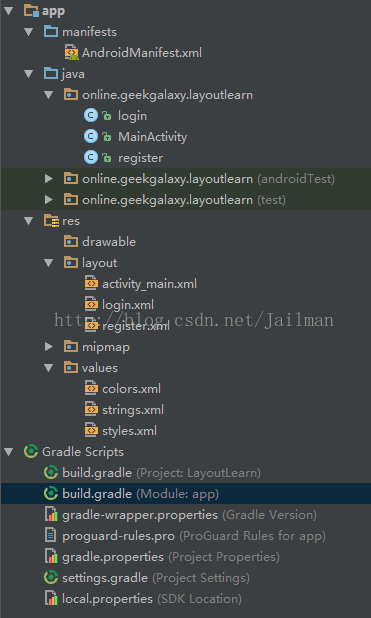
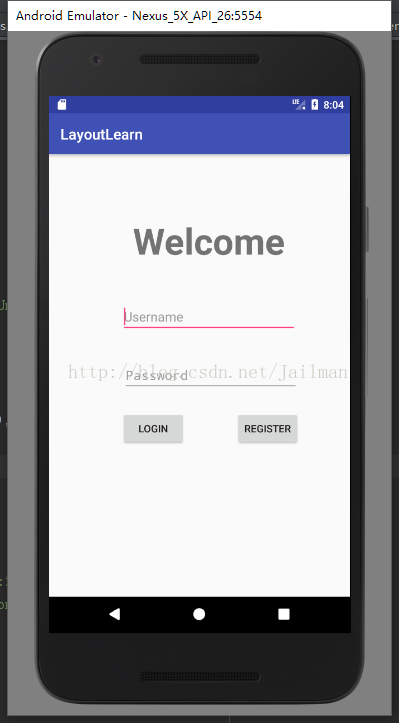
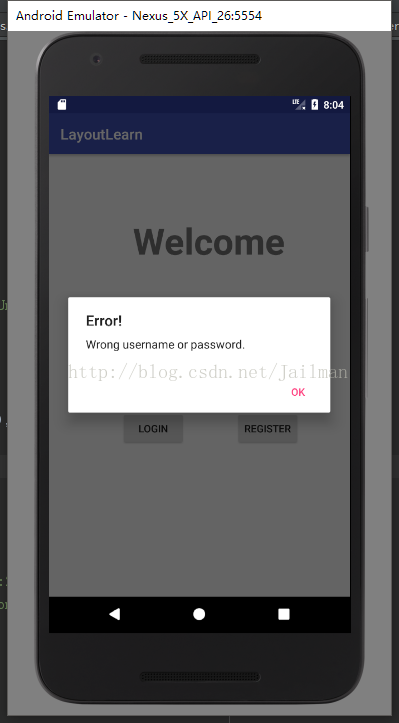
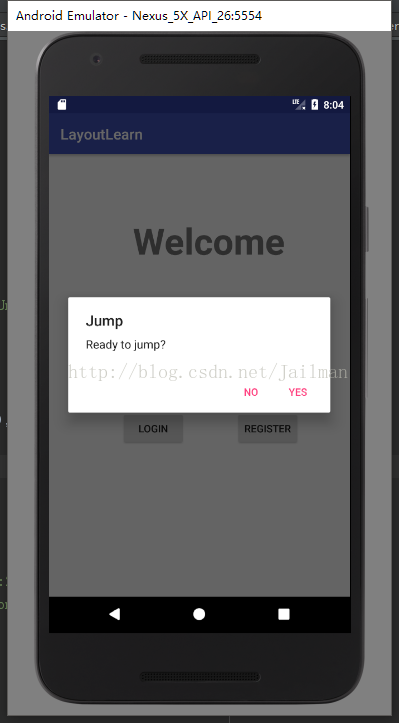
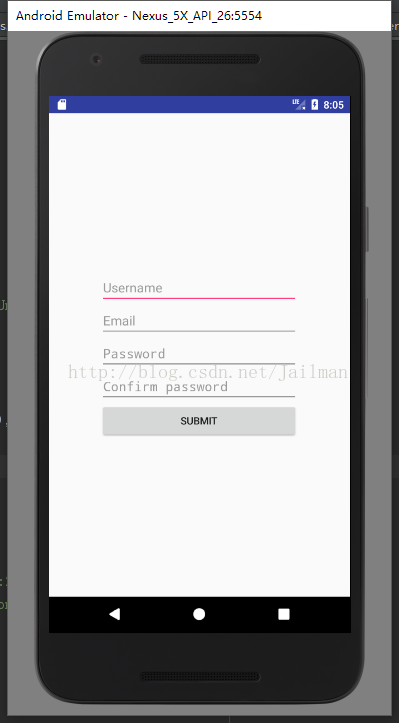
您可能感兴趣的文章:
- Android实现闪屏及注册和登录界面之间的切换效果
- Android设计登录界面、找回密码、注册功能
- Android开发之注册登录方法示例
- Android注册登录实时自动获取短信验证码
- Android手机注册登录时获取验证码之后倒计时功能(知识点总结)
- Android QQ登录界面绘制代码
- Android用户注册界面简单设计
- Android用户注册界面
赞 (0)

